Compatible with Chrome and Edge
Instruction Guide
We have a simple tutorial guide which explains the features of the software extension and what each button inside the extension does. Read our tutorial and welcome guide on how to use the extension to the fullest. Use all the features of this browser software.
If you are interested in other web extensions to install, you might wish to check out the Microsoft Bing Search with Rewards extension.
Microsoft Bing Search with Rewards Extension
It allows you to complete daily offers to get points.
Track the number of points you have currently and the rewards you can redeem with these points.
The ways to get points & get rewarded is search with Bing, browse with Microsoft Edge and shop at the Microsoft and Windows stores to earn rewards.
Sponsored Link:
Other useful extensions
Another extension which would be useful to install is the iCloud bookmarks extension.
It allows to keep your Chrome bookmarks on Windows synced up with the Safari bookmarks on your iPhone, iPad, and Mac.
iCloud will store your website bookmarks so it is accessible even on your iPhone and Mac.
Try these other two extensions and see if it will boost your daily productivity.
Install and open.
- After installing the extension. Go to any Google Images search results.
Features:
Click on the button to download the image you wish after installing our extension. Look at the screenshot below to see which button to click to download the Google Image Search result.
There are a number of ways to download all images from a webpage. One way is to use a browser extension such as Image Downloader or DownThemAll. These extensions will allow you to right-click on any image on any website and save it to your hard drive.
Another way is to use a desktop web browser like Chrome with the DevTools extension. In Chrome, go to View > Developer > Developer Tools (or press Ctrl + Shift + I). Then in the Sources section, look for the current page's HTML source code and click on it. You can then use the "copy" button above the source code to copy all images from that page into your clipboard. Paste them into a text editor (like Notepad) and save them as individual files or folders.
You can use a browser extension like Right-Click & Save Image.
But if you are looking for a more elegant solution
- Download all images from a webpage using the following link:
http://www.html2pdfonline.com/download-all-images-from-a-page/
Tutorial:
- Install the Extension
- After installing the extension, click on the icon on the toolbar.
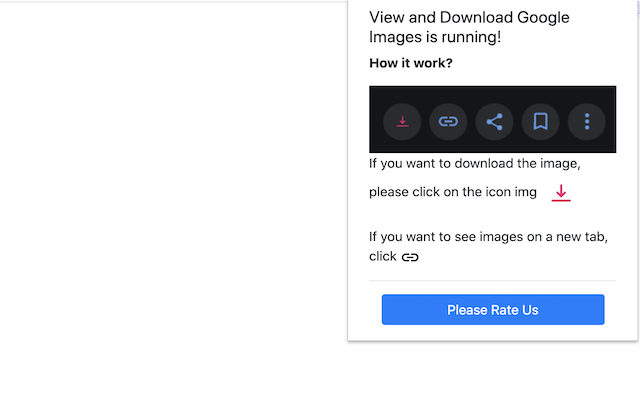
Sponsored Link: